AI-powered photo editing apps are popular among smartphone users. These apps turn memories into captivating art. Let’s explore how to make photo sketches with AI.
AI-powered photo editing tools offer various sketch effects. They can create simple pencil drawings or intricate artistic renderings. These AI tools breathe new life into your photos.
Vivid AI leads in transforming photos into sketches. It offers classic pencil sketches and elaborate artistic styles. Many AI-driven apps provide free basic features for exploring photo sketch effects.
Key Takeaways
- AI photo editing apps are used by 85% of smartphone users
- Various AI tools offer free basic sketch conversion features
- AI sketch generators can create multiple artistic styles
- The process is quick and user-friendly for beginners
- AI technology ensures accurate and detailed sketch transformations
- Many apps allow customization of sketch intensity and style
- Privacy and offline functionality are important considerations
Introduction to AI Sketch Transformation
AI-powered photo sketching has changed digital art forever. It turns ordinary photos into captivating sketches with just a few clicks. This technology opens new doors for artists, photographers, and creative enthusiasts.
The Rise of AI in Photo Editing
AI image to sketch transformation is gaining popularity. It offers users many benefits. Tools like PicLumen make creating stunning sketches from photos simple.
These AI tools analyze image features and identify edges and textures. They apply intricate stroke patterns to create realistic and artistic sketches.
Benefits of Turning Photos into Sketches
Transforming photos into sketches using AI offers numerous advantages:
- Enhanced social media engagement
- Unique additions to portfolios
- Personalized gifts and greeting cards
- Engaging visual aids for education
- Distinctive promotional materials for events
Overview of the Process
The ai-powered photo sketching process typically involves these steps:
- Selecting a high-quality photo
- Choosing an AI sketch tool
- Uploading the image
- Adjusting sketch parameters
- Generating and refining the sketch
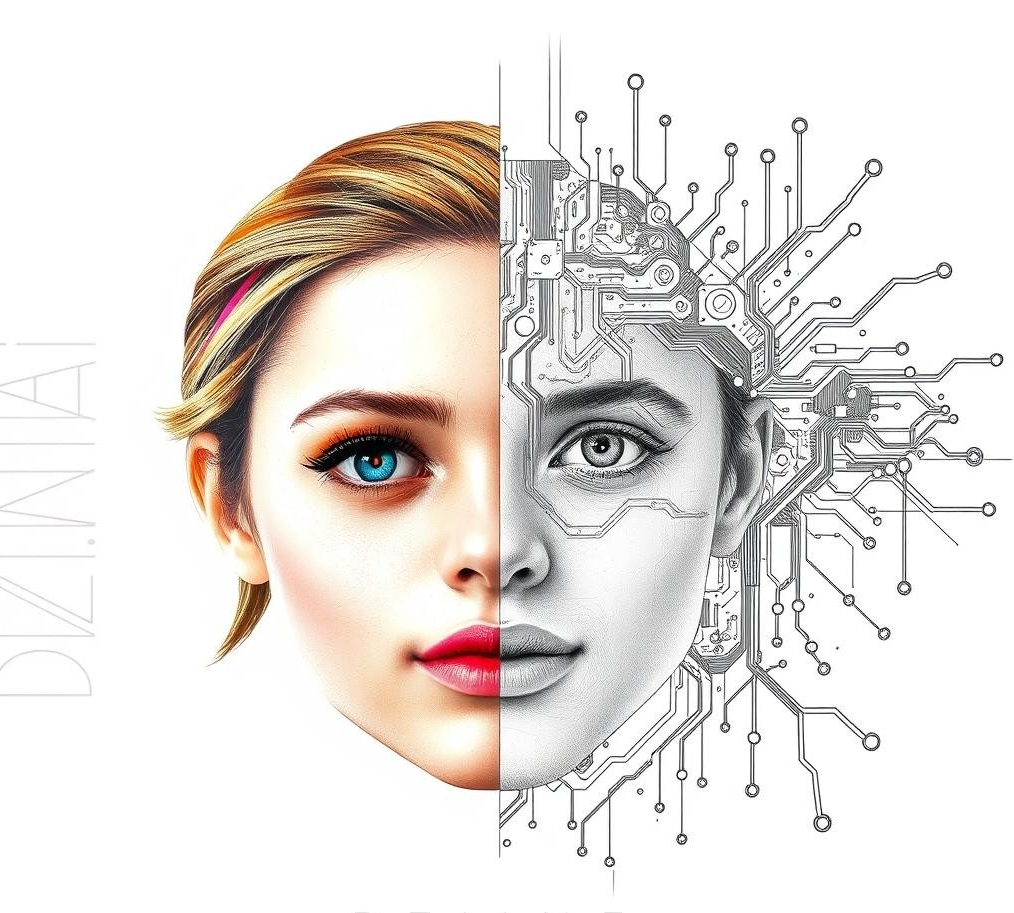
AI image to sketch transformation brings new life to digital imagery. It allows us to explore a world of artistic possibilities. These tools offer an exciting way to create unique artwork.
Choosing the Right AI Tool for Sketch Conversion
The market offers many tools for AI photo to pencil sketch conversion. Each tool has unique features for AI-assisted photo sketching. Let’s explore some popular options and their standout features.
EdrawMind AI offers 14 styling categories for diverse sketch options. Painnt impresses with over 1000 art filters for creative transformations. Prisma boasts 700+ art styles, giving users plenty of choices.
Fotor provides 1000+ design templates for realistic landscape sketches. Media.io offers multi-style sketch options, including pencil and charcoal styles. BeFunky excels in cross-hatching and inking techniques for lifelike sketches.
Picsart AI Sketch processes images quickly, offering four sketch effects in under ten seconds. This tool is ideal for users who value speed in their work.
| Tool | Unique Feature | Number of Styles |
|---|---|---|
| EdrawMind AI | Styling categories | 14 |
| Painnt | Art filters | 1000+ |
| Prisma | Art styles | 700+ |
| Fotor | Landscape templates | 1000+ |
Consider versatility, user-friendliness, output quality, and pricing when choosing your AI sketch tool. These tools have proven their worth with 23,908 happy users and a 4.9-star rating.
Preparing Your Photos for AI Transformation
Ready to use an AI sketch maker? Let’s prep your images for top results. We’ll cover selecting the right pictures and optimizing their quality. We’ll also explain resolution requirements for the best AI-generated sketches.
Selecting Suitable Images
Choose photos with clear subjects and good lighting for AI photo sketching. For portraits, make sure the face fills most of the frame. This helps the AI create detailed, focused sketches.
Optimizing Image Quality
High-resolution photos give AI more details to work with. Some tools like PicLumen let you adjust photo size and focus. Remember, sharper images produce crisper sketches!
Understanding Resolution Requirements
Each AI sketch maker has its own specs. Here’s a quick guide to help you prepare:
- File formats: JPEG/JPG, PNG, and Webp are commonly accepted
- Resolution: Higher is better, aim for at least 1000×1000 pixels
- File size: Check the tool’s limits, usually under 5MB
| AI Tool | Max File Size | Supported Formats | Min Resolution |
|---|---|---|---|
| PicLumen | 5MB | JPEG, PNG, Webp | 500×500 px |
| Phot.AI | 10MB | JPEG, PNG | 800×800 px |
| AI Drawing Generator | 8MB | JPEG, PNG, GIF | 1000×1000 px |
Follow these guidelines for success with any AI photo sketching tool. Now you’re set to turn your photos into amazing sketches! Let’s move on to the step-by-step process.
How to Turn a Photo into a Sketch with AI
AI makes turning photos into sketches a breeze. We’ll show you how to use popular AI-based photo-to-sketch converters. Let’s dive into the process step by step.
Step-by-Step Guide
Create your AI sketch with these easy steps:
- Download an AI photo app like Vivid AI from the App Store or Google Play Store.
- Open the app and upload your chosen photo.
- Select a sketch style – Vivid AI offers “Realistic” and “Artistic” options.
- Apply the transformation and review the result.
- Use the before-and-after slider to compare versions.
- Save and share your creation.
Tips for Best Results
Get the most out of your AI-based photo-to-sketch converter:
- Use clear images with well-defined subjects and good lighting.
- Choose high-resolution photos for more detailed sketches.
- Opt for images with strong contrast between subject and background.
- Experiment with different styles and adjust settings as needed.
- Avoid using copyrighted material without permission.
Troubleshooting Common Issues
If you run into problems:
- Try re-uploading the image if results are unsatisfactory.
- Adjust app settings for better output.
- Consult the app’s troubleshooting guide for specific issues.
- Ensure your device meets the app’s system requirements.
These tips will help you create amazing AI sketches. Keep practicing to improve your skills. Soon, you’ll be a pro at turning photos into sketches with AI.
Exploring Different Sketch Styles with AI
AI photo-to-sketch tools offer various artistic styles beyond basic pencil sketches. These options can lead to stunning results. Let’s explore the world of AI photo sketch effects.
AI platforms provide a range of artistic interpretations. Styles include marker, oil painting, graffiti, and crayon. Some offer watercolor, charcoal, or pen and ink effects.
Customization is crucial when using AI sketch tools. You can adjust line thickness, shading, and color accents. This flexibility allows for unique creations.
| Sketch Style | Characteristics | Best For |
|---|---|---|
| Pencil | Soft lines, subtle shading | Portraits, landscapes |
| Marker | Bold strokes, vibrant colors | Illustrations, graphic designs |
| Watercolor | Soft edges, blended hues | Nature scenes, abstract art |
| Charcoal | Deep contrasts, textured look | Moody portraits, urban scenes |
Dzine offers predefined styles for easy customization. The platform gives 100 free credits upon signup and 30 daily credits. This allows plenty of chances to explore different sketch effects.
High-resolution exports up to 6144px × 6144px are available. Your AI-generated sketches will look great on any medium.
Enhancing Your AI Sketches
AI-powered photo sketching unlocks endless creative possibilities. Transform your image using AI, then elevate your art further. Let’s explore techniques to enhance your AI sketches and make them truly unique.
Post-Processing Techniques
Fine-tuning can significantly improve your AI sketches. Adjust contrast to make lines pop or soften them for subtlety. Sharpen details or blur areas to create focus.
Many AI tools offer built-in editing features. You can also use separate photo editing software for more control.
Adding Personal Touches
Make your AI sketch stand out by adding your own flair. Consider these ideas:
- Hand-draw additional elements
- Add text overlays or signatures
- Incorporate color accents selectively
- Blend in textures or patterns
These personal touches turn a standard AI sketch into unique art. The Vivid AI app offers features to help customize your sketches further.
Combining Multiple AI Effects
Create complex artistic effects by layering different AI transformations. Start with a sketch effect, then apply a watercolor or oil painting filter.
This technique can produce stunning, multi-dimensional artwork. It pushes the boundaries of AI-powered photo sketching.
Experimentation is key to enhancing your AI sketches. Try new techniques and combine different effects. With practice, you’ll develop your own unique style in AI-assisted art.
Creative Applications for AI Sketches
AI-assisted photo sketching has revolutionized creative expression. These tools transform ordinary photos into unique art pieces. Anyone with a creative spark can now produce stunning sketches.
AI sketches have breathed new life into personal projects. Home decorators turn family photos into pencil drawings for their walls. Gift-givers create one-of-a-kind presents from cherished memories.
The Draw AI app, launched in 2023, has simplified this process. Its user-friendly interface and real-time feedback make sketching accessible to all.
AI sketches are making waves in the professional world too. Marketers use them for eye-catching social media posts. Designers find inspiration in AI-generated sketches for product concepts.
CreArt offers over 50 artistic styles in 15+ languages. This tool expands creative potential globally.
- Social media profile pictures get an artistic upgrade
- Digital scrapbookers incorporate AI sketches into layouts
- Comic creators use AI to speed up their illustration process
- Writers enhance their content with custom AI-sketched visuals
You don’t need design skills to start using AI sketches. These tools make art creation accessible to everyone. AI-assisted photo sketching opens doors to endless creativity.
Comparing AI Sketch Tools: Features and Pricing
AI sketch makers offer various options for turning photos into art. Let’s examine popular generators, their features, and pricing models.
Popular AI Sketch Generators
Several AI tools stand out for their unique features:
- PhotoMania: Offers 400+ presets for sketch effects
- Photolab: Organizes effects into categories for easy selection
- Sketch My Pic: Creates realistic sketches without internet connection
- Fotor: Provides diverse filters including sketch, ink outline, and pop art
Free vs. Paid Options
AI sketch tools offer different pricing models. Some have free plans with limited features. Others need subscriptions for full access.
Here’s a comparison of popular options:
| Tool | Free Plan | Paid Plan |
|---|---|---|
| Adobe Firefly | 25 credits trial | 5.67€/month |
| Midjourney | 10 daily credits | $7 – $48/month |
| Dreamstudio | 25 free credits | Pay-per-use |
| DALL-E 3 | No trial | $20/month |
Choosing the Best Tool for Your Needs
When picking an ai sketch maker from photos, think about these factors:
- Output quality
- Available styles
- Ease of use
- Data protection
- Copyright respect
Adobe Firefly scores 4.75 for image quality and 4.5 for user experience. It’s a top choice among AI sketch tools.
Other highly-rated AI photo sketching tools include Midjourney and Dreamstudio. Both score 4.25 in image quality.
The best AI photo sketching tool depends on your needs and budget. Try free trials to find the perfect fit for your art projects.
The Technology Behind AI Sketch Conversion
AI-based photo to sketch converters use advanced machine learning techniques. These tools rely on Generative Adversarial Networks (GANs), a revolutionary deep learning model. GANs consist of two neural networks: the generator and the discriminator.
The generator creates sketches from photos. The discriminator evaluates their quality. This process allows AI to produce increasingly realistic results.
NVIDIA’s GauGAN can create photorealistic images from simple sketches. This showcases the potential of AI image to sketch transformation.
Samsung’s AI technology for mobile photography is making waves. Their “sketch to image” tool features on the Galaxy Z Fold 6 and Z Flip 6. It turns rough sketches into photorealistic images.
Users can apply this technology to photos or empty note pages. The results range from cute and fun to detailed and realistic.
| Feature | Description |
|---|---|
| Artistic Styles | 3D cartoon, illustration |
| Customization | Various options after AI processing |
| Realism | AI-generated content integrated convincingly |
| Accessibility | Optional feature in gallery app |
Despite these impressive advancements, challenges remain. GANs can struggle with training effectiveness and mode collapse. Researchers are exploring ways to integrate emotional intelligence into GAN frameworks.
The goal is to create more meaningful human-AI collaborations. This could shape the future of AI-based photo to sketch converters.
Ethical Considerations and Copyright Issues
AI photo-to-sketch tools have changed digital art. They bring new challenges to ethics and law. It’s important to address these issues.
Understanding AI-Generated Art Ownership
Who owns AI-generated sketches? It’s not simple. You start the process, but AI plays a big role. Check the terms of any AI sketch tool you use.
Some platforms might claim rights to art made with their tech. Be aware of this before using AI tools.
Respecting Original Photo Rights
We must respect original image creators’ rights. This matters most when using photos you don’t own. Get permission or use royalty-free images for AI sketches.
Best Practices for Using AI Sketches
To use AI-generated art ethically, follow these tips:
- Credit the AI tool used in your creative process
- Be transparent about the use of AI in your artwork
- Avoid using AI-generated sketches for commercial purposes without proper licensing
- Respect copyright laws and avoid replicating protected elements
| Aspect | Consideration |
|---|---|
| Ownership | Review AI tool terms of service |
| Original Photos | Obtain permission or use royalty-free images |
| Transparency | Disclose AI use in artwork creation |
| Commercial Use | Ensure proper licensing for AI-generated sketches |
Following these rules helps us use AI sketches responsibly. We can enjoy the tech while respecting rights. Stay informed about legal changes in AI art.
Conclusion
AI-powered photo sketching merges technology with creativity, and Dzine offers a powerful platform to transform your photos into unique artistic creations. With Dzine’s AI-driven sketching tools, users can explore various effects and filters to create personalized artwork with ease.
The process has become more user-friendly and accessible through platforms like Dzine. Just like InsMind’s Pencil Sketch tool, Dzine uses advanced algorithms to generate realistic and visually striking sketches. Whether you’re a beginner or a professional, Dzine’s intuitive interface allows you to experiment with different sketching techniques and styles.
While tools like Adobe Photoshop offer free trials for professionals, and platforms like SoftOrbits and PhotoMania provide affordable alternatives, Dzine combines advanced AI technology with accessibility. Whether you’re creating for personal projects or professional work, Dzine offers the flexibility to craft your own artistic approach.
By experimenting with Dzine’s AI-powered photo sketching features, you’ll discover new ways to express your creativity and find your unique style in the process.
FAQ
What is AI sketch conversion?
AI sketch conversion turns photos into artistic sketches using artificial intelligence. Neural networks analyze images and apply intricate stroke patterns. This process creates realistic sketch-like outputs from regular photos.
What are the benefits of turning photos into sketches with AI?
AI photo-to-sketch conversion offers efficiency, consistency, and new creative possibilities. Users can create unique artwork for various projects and social media content. It combines technology and creativity in an accessible way.
What AI tools are available for photo-to-sketch conversion?
Popular AI tools include Vivid AI, PhotoDirector, YouCam Perfect, and Starri AI. Each tool offers different features, styles, and pricing options. Choose one that fits your needs and budget.
How can I prepare my photos for AI transformation?
Select images with clear subjects and good lighting for optimal results. High-resolution photos work best. Understand your chosen AI tool’s requirements for image format, size, and resolution.
How do I turn a photo into a sketch using AI?
Download an AI photo app and upload your chosen photo. Select the desired sketch style and apply the transformation. Review the result, then save or share your AI-generated sketch.
What different sketch styles are available with AI?
AI tools offer various styles like marker, oil painting, graffiti, and watercolor. Many tools allow customization of line thickness, shading, and color accents. You can create unique artworks with these options.
How can I enhance my AI sketches?
Adjust contrast or add color accents to enhance AI-generated sketches. You can combine multiple AI transformations for unique effects. Add personal touches like hand-drawn elements or text overlays.
What are some creative applications for AI sketches?
Use AI sketches for home decor, gifts, or professional presentations. They’re great for social media content, digital scrapbooking, and comic creation. AI sketches can also illustrate written content effectively.
How do I choose the best AI sketch tool for my needs?
Consider output quality, available styles, and ease of use when selecting an AI sketch tool. Look at pricing options and whether the service protects user data. Check if the tool respects copyright concerns.
What are the ethical considerations for using AI-generated sketches?
Understand ownership rights of AI-generated sketches and respect original photo creators’ rights. Be transparent about using AI and properly credit AI-generated content. Follow the terms of service for AI tools used.