If you’re looking to crop an image online for free, you’re in the right place. This article will guide you through the process of online image cropping, using easy-to-use tools that require no installation or complex setup. Whether you’re resizing images for social media, removing unwanted parts, or creating the perfect composition, cropping has never been easier. Keep reading to discover the best ways to crop images online, why it’s an essential skill, and how to get the most out of free online tools.
What Does It Mean to Crop an Image?
Cropping an image means cutting out parts of a photo to either remove unwanted sections or improve its composition. It’s one of the most basic yet important tasks in photo editing, allowing you to focus on the essential parts of an image while discarding the rest.
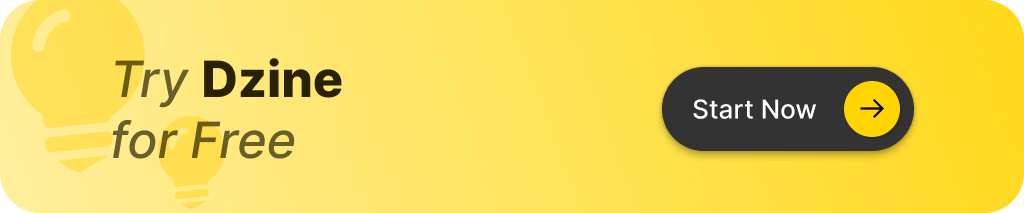
Why Do People Crop Images?
- Enhance Composition: Cropping helps in improving the visual appeal by focusing on the main subject and eliminating distractions.
- Resize for Platforms: Different platforms have specific image size requirements. Cropping ensures that your images fit perfectly without being distorted.
- Create a Specific Aspect Ratio: Cropping allows you to adjust the aspect ratio, which is crucial for various uses, such as social media posts or website banners.
How to Easily Crop Images Online for Free
Cropping images online is simple and convenient, with many free tools available. To start, simply upload your photo to an online image cropper. Here’s a quick guide to cropping an image online:
- Upload Your Image: Go to an online image cropper and upload your photo.
- Choose the Crop Tool: Most online image croppers provide a straightforward crop tool that lets you drag and select the area you want to keep.
- Adjust the Crop Area: Use the handles to resize or reposition the crop area, ensuring the best composition.
- Download Your Image: Once you’re happy with the result, you can download the cropped image in various formats like PNG or JPG.
Whether you’re cropping a PNG image or resizing a JPG, these online tools make the process quick and easy.
What Are the Best Free Online Image Croppers?
Many online tools offer free image cropping without requiring a download or sign-up. Some of the best free online image croppers include:
- DZINE.AI: As the top AI tool for image editing, DZINE.AI provides advanced features that make cropping images not only easy but also effective. With its intuitive interface, you can quickly crop your images while maintaining high quality.
- Canva: Known for its design tools, Canva’s image cropper allows you to cut your image to the desired size with ease.
- Fotor: A powerful photo editor with cropping tools for JPG, PNG, and more, Fotor offers a user-friendly experience for quick edits.
- PicResize: Specializes in resizing and cropping, making it easy to crop images online for free.
These tools provide a hassle-free way to crop your image without compromising on image quality.
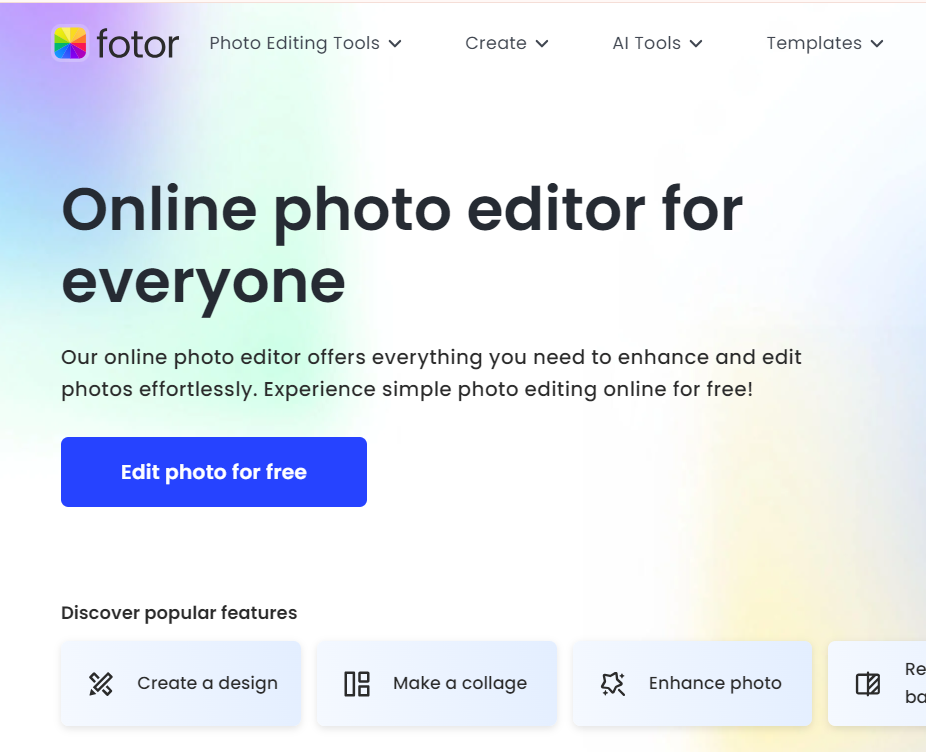
Why Should You Crop an Image Online Instead of Using Software?
Choosing to crop an image online offers several advantages over traditional software:
- No Installation Required: Online tools don’t require installation, saving you time and storage space on your device.
- Accessibility: These tools are often free to use, making them accessible to anyone who needs to crop photos quickly.
- User-Friendly: Most online image croppers are designed with simplicity in mind, so even beginners can quickly crop photos without any prior experience.
- Device Flexibility: Online image cropping tools work on any device, from desktops to smartphones, offering flexibility whether you’re at home or on the go.
How to Crop Photos to Specific Sizes: Facebook Cover, YouTube Thumbnail, and More
Different platforms have specific requirements for image sizes, so it’s important to crop your photos to the exact size you need. Social media platforms like Facebook and YouTube have recommended dimensions for cover photos, profile pictures, and thumbnails.
- Facebook Cover Photo: Crop your image to 820 x 312 pixels.
- YouTube Thumbnail: Thumbnails are best at 1280 x 720 pixels.
Using the crop tool in online editors, you can quickly set the exact dimensions you need, ensuring your images display correctly without being cut off or stretched.
How to Crop a PNG Image: The Easy Way
Cropping a PNG image is a straightforward process with online tools. PNG files are popular due to their ability to support transparent backgrounds and high-quality visuals.When you crop a PNG image, be sure to use an online image cropper that preserves transparency and prevents any loss of quality. Start by simply uploading your PNG file to the image cropper, adjusting the crop area, and downloading the cropped image. Tools like DZINE.AI and Canva make it easy to maintain the quality of PNG images while cropping.
Can You Crop JPG Images Without Losing Quality?
JPG images are commonly used due to their smaller file sizes, but cropping a JPG without losing quality requires some care. Most online image cropping tools will allow you to fine-tune the cropped area while keeping the image sharp.Always choose an online image cropper that prioritizes quality to avoid reducing the resolution of your photo. When cropping JPG files, make sure to adjust the crop area to the desired size and aspect ratio without compressing the image excessively. This will ensure you maintain high image quality, even after cropping.
What Aspect Ratio Should You Choose When Cropping?
The aspect ratio is the relationship between the width and height of an image. Choosing the right aspect ratio is crucial for maintaining balance and composition.For example, a 1:1 aspect ratio is ideal for square photos on Instagram, while a 16:9 ratio works well for YouTube thumbnails. Most online image cropper tools allow you to select from preset aspect ratios or set custom dimensions, so you can easily crop your image to fit the platform’s requirements. Always choose the crop ratio that best fits your project to ensure a professional look.
How to Use Online Image Cropping Tools to Enhance Image Composition
Image composition refers to the way elements in a photo are arranged. Cropping is a powerful way to improve composition by removing distractions and focusing on the main subject.Whether you want to crop a picture for better balance or highlight a specific element, online cropping tools help you achieve the perfect crop. By using tools that offer preset templates, you can quickly create designs with the perfect crop size for your needs. Some tools even offer advanced features like rule-of-thirds grids to help you compose your images like a pro.
Summary of Key Points
- Image cropping is a quick way to improve the composition and remove unwanted parts of a photo.
- Free online image croppers provide an easy and accessible way to crop images without installing software.
- Uploading and cropping photos online is simple, with tools like DZINE.AI, Canva, and Fotor offering high-quality results.
- Aspect ratio is important when cropping for social media platforms like Facebook or YouTube.
- PNG and JPG files can be cropped online without losing quality, as long as the right tools are used.
- Frequently asked questions about image cropping online include concerns about quality, resizing, and maintaining transparency.
- Online image cropping tools are user-friendly and perfect for both beginners and professionals.
With these tips and insights, you’ll be able to crop images online quickly and effectively, enhancing your photos with minimal effort. Whether you need to crop for social media or create stunning visuals for your projects, online image cropping has never been easier.
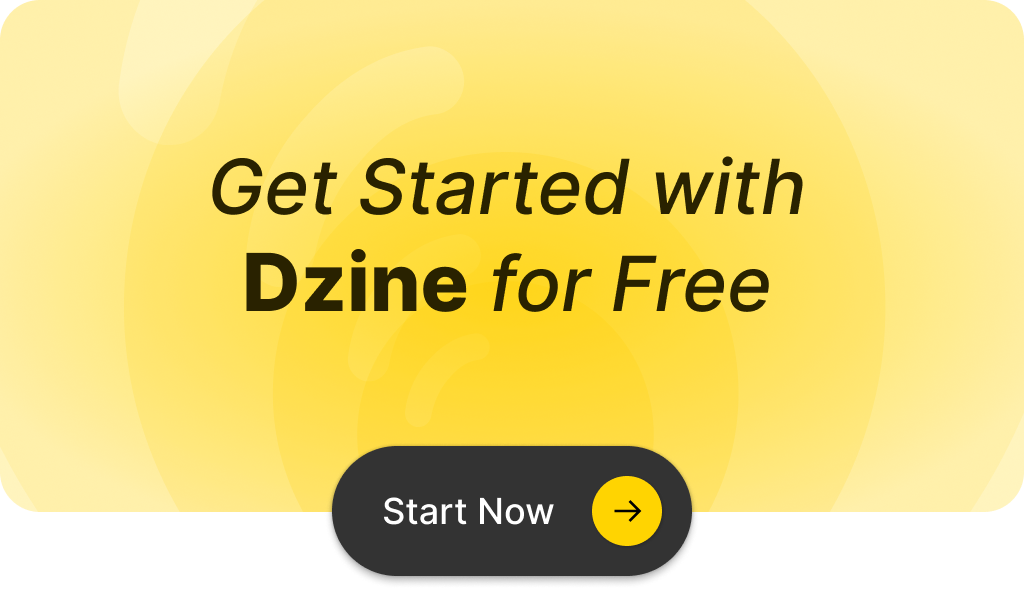
Q: What is the best way to crop a picture online for free?
A: The best way to crop a picture online for free is to use a free image cropper like QuickCrop, which allows you to quickly and easily select the desired area of your image and crop it to the perfect size without worrying about losing unwanted parts.
Q: How can I upload my images to the online photo editor?
A: You can upload your images to the online photo editor by clicking the upload button on the QuickCrop website and selecting the image files you want to edit from your device.
Q: Does QuickCrop offer templates to create specific aspect ratios?
A: Yes, QuickCrop provides templates to create images in specific aspect ratios, making it easy to crop your image files to the desired aspect ratio for various social media platforms or print sizes.
Q: Can I crop png images with the photo cropper?
A: Absolutely! The QuickCrop photo cropper allows you to crop png images as well as other common image formats, ensuring you can edit all types of files.
Q: What are the main features of the QuickCrop image editing tool?
A: QuickCrop offers features such as an intuitive interface for cropping images, the ability to cut your image into a rectangle or any desired shape, and the option to save your cropped images in seconds, making photo editing convenient and efficient.
Q: Is the cropping tool completely free to use?
A: Yes, the QuickCrop cropping tool is completely free, allowing you to crop pictures without any hidden fees or subscriptions.
Q: How do I ensure I am cropping my images accurately?
A: To ensure accurate cropping, you can use the selection tool to outline the area you want to keep, and the online tool will give you a preview of how your final image will look before you commit to cropping it.
Q: Can I edit multiple images at once with QuickCrop?
A: Currently, QuickCrop focuses on editing one image at a time, but you can quickly and easily upload and crop each image in succession, making the process efficient for handling multiple images.
Q: What should I do if I accidentally crop the wrong part of my image?
A: If you accidentally crop the wrong part of your image, you can simply use the undo option or re-upload the original image and start over to select the desired area again.
Q: How can I save my cropped images after using the online photo editor?
A: After cropping your image, you can easily save your cropped image by clicking the download button provided by QuickCrop, which will allow you to save it to your device in the desired format.