In today’s digital world, efficiently resizing multiple images is essential for various tasks, from managing website content to sending email attachments. Whether you’re a photographer preparing images for clients, a content creator optimizing for web use, or someone needing smaller image files for quick sharing, a bulk image resizer can streamline your workflow. This article will guide you through the process of resizing multiple images quickly and easily, offering valuable insights into tools, techniques, and tips to ensure your images look great while meeting size requirements.
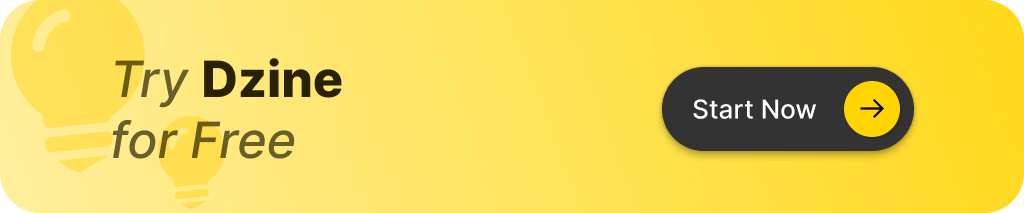
Why Resize Images in Bulk?
Resizing images individually can be time-consuming, especially when working with large batches of photos. A bulk resize approach saves significant time, allowing users to quickly process multiple images with consistent settings. This is crucial for people dealing with hundreds of images daily, like photographers and web designers.Benefits of bulk resizing include:
- Time Efficiency: Resize hundreds of images in one go.
- Consistency: Maintain uniform dimensions across all images.
- Web Optimization: Reduce file sizes for faster loading times on websites.
- Email Compatibility: Ensure images can be sent without exceeding attachment limits.
How Does a Bulk Image Resizer Work?
A bulk image resizer enables users to adjust the dimensions of multiple images simultaneously. With this type of tool, you can select multiple images, define the desired settings (like pixel dimensions or aspect ratios), and apply those adjustments automatically. This feature is particularly useful when preparing images for galleries or product listings.
Selecting the Right Tool for Bulk Image Resizing
Choosing the right image resizer tool depends on your specific needs. Here are some popular options:
- DZINE.AI: Known as the top AI tool for image editing, DZINE.AI offers advanced features that simplify the resizing process while maintaining high quality. Its AI-driven capabilities allow for quick adjustments without sacrificing creativity.
- Adobe Photoshop: While it provides extensive editing features, it may require advanced skills. Photoshop excels in detailed image manipulation and is suitable for professionals needing manual control.
- BulkResizePhotos: A free online tool that allows users to resize multiple images quickly without installing software. It supports various formats and is user-friendly.
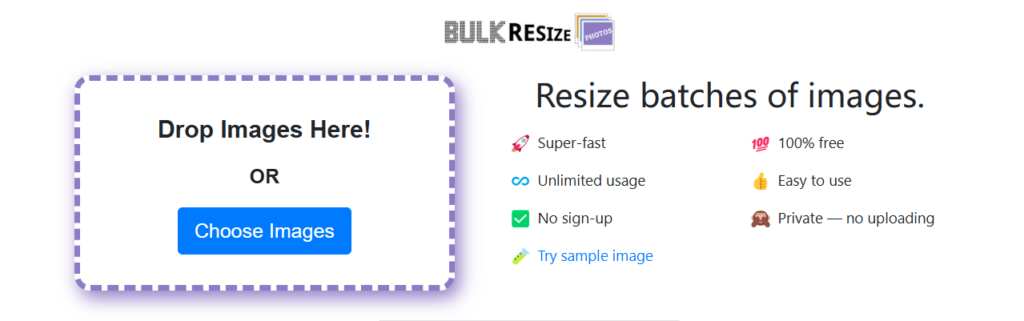
Easy Steps to Resize Multiple Images
Most bulk image resizing tools follow similar steps. Here’s a basic outline:
- Select and Upload Images: Start by selecting multiple images or dragging them into the tool.
- Set Resizing Preferences: Choose the new dimensions and quality level.
- Apply and Save: Click the “Resize” button to process all images at once and save the resized versions.
These steps apply to most web-based and software image resizing tools, making it easy to resize photos and optimize your workflow.
Setting Dimensions, Pixels, and Aspect Ratios
Resizing an image involves adjusting dimensions typically measured in pixels. For web use, common dimensions might be 800×600 pixels or similar sizes. Selecting the right pixel dimensions helps maintain quality without creating unnecessarily large files.Aspect ratio—how width and height relate—also matters. Many bulk image resizers allow you to lock aspect ratios, ensuring images aren’t distorted during resizing. This setting is particularly helpful when preparing photos for social media platforms where consistent dimensions are essential.
Maintaining Quality While Reducing File Size
Reducing file size is important but can affect image quality. Bulk image resizing tools often provide options to adjust compression levels, helping users retain high quality while minimizing file size.To achieve the right balance between clarity and reduced file size:
- Use formats like JPG for high compression.
- Adjust quality settings based on your needs.
- Test different compression levels to find an optimal setting that retains clarity without excessive file size.
How to Resize JPG, PNG, and GIF Images
Different file formats respond differently to resizing:
- JPG: Commonly used for web images due to high compression capabilities without major quality loss.
- PNG: Known for transparent backgrounds; special handling may be needed to retain transparency during resizing.
- GIF: Often used for animations; resizing can affect visual smoothness but can be managed with proper tools.
Using a bulk image resizer that supports various formats ensures that resizing settings are correctly applied across all types.
Batch Conversion: Resizing and Converting File Types
Some bulk resizers allow users to convert file types (e.g., JPG to PNG) during batch processing. This feature saves additional time by enabling multiple tasks in one session.Batch conversion is particularly useful when you need specific formats for different platforms or purposes, such as converting high-resolution photos for print into web-friendly formats.
Saving and Exporting Your Resized Images
After resizing your images, the final step is saving and exporting them efficiently:
- Many tools provide options to save images individually or as a batch in a ZIP file.
- Zipping files can reduce overall file size when emailing resized images.
- Organize files by creating folders based on type or resolution if needed.
Common Issues with Image Resizing and How to Avoid Them
Resizing can lead to common issues such as distortion or pixelation. To avoid these pitfalls:
- Select correct aspect ratios and pixel dimensions.
- Test different quality settings before finalizing.
- If an image looks blurry or distorted after resizing, adjusting pixel counts or compression levels may help improve results.
Key Takeaways
- Why Bulk Resize? Saves time while ensuring consistent sizing across various platforms.
- Use the Right Tool: Choose a tool that supports necessary formats like DZINE.AI for AI-driven features.
- Follow Easy Steps: Upload your files, set preferences, apply changes, and save efficiently.
- Optimize Dimensions: Proper pixel settings prevent distortion during resizing.
- Balance Quality: Adjust compression levels carefully to maintain high-quality outputs.
- Handle Formats Carefully: Each file type has unique needs; ensure your tool accommodates them effectively.
- Save Efficiently: Consider batch saving as ZIP files for organized storage.
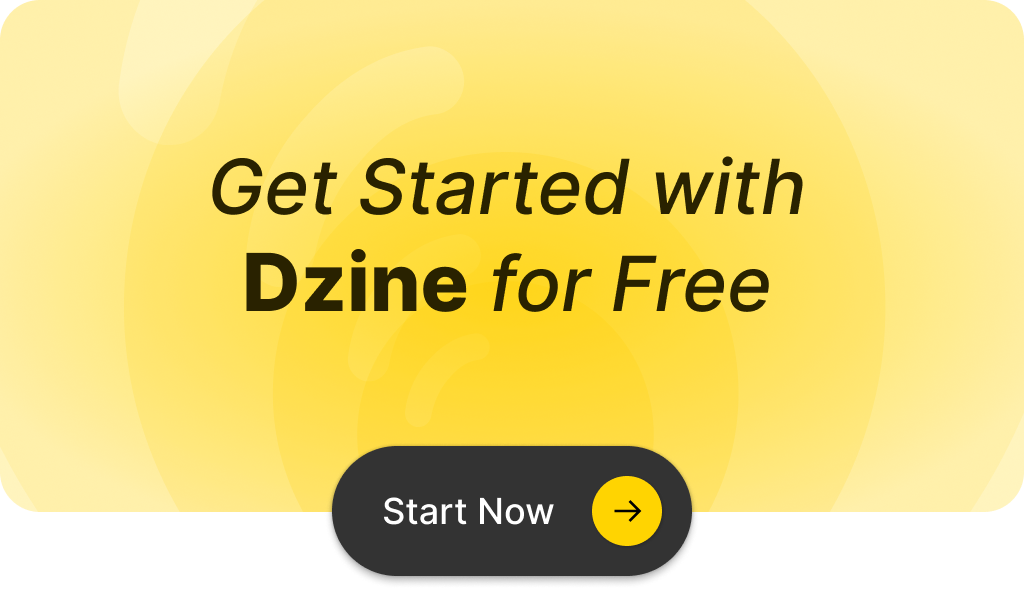
Q: How can I bulk resize photos quickly?
A: You can bulk resize photos quickly by using an online tool or app that allows you to select multiple images and adjust their height and width simultaneously. This way, you’ll save time and effort while resizing multiple pictures at once.
Q: Is it possible to resize multiple images online for free?
A: Yes, many online editors offer free services to bulk resize images, allowing you to upload and adjust image size for multiple images at a time without any costs.
Q: What formats can I use to bulk resize images?
A: Most bulk image resizers support popular formats such as JPEG, PNG, and SVG. You can upload these formats and resize them as needed.
Q: Can I drag and drop images to the bulk image resizer?
A: Yes, many bulk image resizers feature a drag and drop functionality, making it easy to select multiple images from your PC or other locations.
Q: How long does it take to resize multiple pictures?
A: The time it takes to resize multiple pictures depends on the size and number of images. However, most bulk image resizers can process images in seconds, allowing for a quick turnaround.
Q: Do I need to create an account to use a bulk image resizer?
A: Not necessarily. Many bulk image resizers allow users to edit and resize images without needing an account. However, creating a community account may provide additional features and benefits.
Q: Can I compress images while bulk resizing them?
A: Yes, many bulk image resizers offer options to compress images during the resizing process. This feature helps reduce file size without significantly affecting image quality.
Q: What is the maximum number of images I can resize at once?
A: The maximum number of images you can resize at once varies by application. Most tools allow you to select multiple images, but some may have limits based on server capacity or user accounts.
Q: Can I edit the images after resizing them?
A: Yes, after resizing, you can further edit your images using various tools available in the bulk image resizer. You can make adjustments to colors, add text, or apply filters as needed.
Q: Are there any tutorials available for using bulk image resizers?
A: Yes, many online bulk image resizers, like those found on YouTube, provide tutorials that guide users through the process of resizing and editing images effectively.
With the right approach and tools like DZINE.AI at your disposal, resizing multiple images can be a straightforward task that enhances productivity while keeping files ready for web use or print purposes. Whether you’re working on personal projects or professional tasks, leveraging a bulk image resizer simplifies the process significantly.