Images make up 42% of an average web page’s weight. This fact highlights the need to manage image files effectively. Understanding how to increase JPEG file size is crucial for photographers and designers.
We’ll show you how to boost image quality and file size. Our guide covers online tools and software solutions. You’ll learn to balance file size and image quality perfectly.
Need to enhance photo resolution for printing? Want to meet specific file size requirements? We’ve got you covered. We’ll explore AI-powered tools like Gigapixel 7.
These tools can dramatically improve image quality when enlarging files. You’ll soon know how to boost JPEG file sizes effectively.
Key Takeaways
- Images constitute 42% of an average web page’s weight
- Increasing JPEG file size can improve image quality for various purposes
- AI-powered tools offer advanced methods to enlarge images without quality loss
- Balancing file size and image quality is crucial for optimal results
- Proper image optimization can lead to faster website speed and improved SEO
Understanding JPEG File Formats and Sizes
JPEG is a popular format for storing digital images. It balances file size reduction and image quality. Let’s explore JPEG files, their size factors, and reasons to increase them.
What is a JPEG file?
JPEG stands for Joint Photographic Experts Group. It’s a compressed image format used for photos and web graphics. JPEG files maintain image quality while reducing file size.
Factors affecting JPEG file size
Several elements influence JPEG file size:
- Image dimensions
- Compression level
- Color depth
- Resolution
These factors determine the final size of your JPEG image. Higher resolution images usually result in larger file sizes.
Why you might need to increase JPEG file size
There are various reasons to boost JPEG file size:
- Improve image quality
- Meet specific file size requirements
- Enhance print resolution
Understanding these aspects is key to effective image optimization. Let’s look at some JPEG file and image compression statistics:
| Aspect | Detail |
|---|---|
| Digital image resolution (Mac) | 72 PPI |
| Print file resolution (Photoshop) | 300 PPI |
| TinyIMG compression limit | Up to 3MB per image |
| TinyIMG batch processing | Up to 10 images at once |
These concepts help us make smart choices about JPEG file sizes. They also guide our image compression techniques.
The Impact of Image Resolution on File Size
Image resolution affects file size. We measure it in dots per inch (dpi) or pixel dimensions. Higher resolution images have more detail and larger file sizes.
Let’s look at how different resolutions change file size:
| Resolution (DPI) | Pixel Dimensions | Approximate File Size |
|---|---|---|
| 72 | 1200 x 800 | 300 KB |
| 150 | 2500 x 1667 | 1.2 MB |
| 300 | 5000 x 3333 | 4.8 MB |
Doubling the resolution quadruples the file size. This matters for web optimization. Social media platforms have specific image size needs:
- Facebook: 1200 x 630 pixels
- Twitter: 1600 x 900 pixels
- Instagram (square): 1080 x 1080 pixels
Finding the right balance between quality and file size is crucial. For web images, aim for file sizes around 100KB or less. This helps pages load quickly and look good.
Load speed affects user experience and conversions. Sites loading in one second convert three times better than five-second loads. Optimizing image resolution and file size can boost your website’s performance.
How to Increase JPEG File Size in MB
Boosting JPEG file size is vital for many online needs. We’ll explore ways to resize images and increase their size while keeping quality. Let’s look at three key methods.
Adjusting Image Dimensions
Enlarging image dimensions is a simple way to increase file size. The Pi7 Image Tool can resize up to 10 images at once. It supports JPEG, PNG, and WebP formats for various online needs.
Modifying Compression Settings
Changing compression settings can effectively increase file size. Less compression keeps more image data, resulting in larger files. The Pi7 Image Tool offers custom size options in MB.
This flexibility helps meet specific platform needs. For example, Shopify recommends product images of 2048 x 2048 pixels.
Adding Metadata to Increase File Size
Adding image metadata can subtly boost file size without changing visual quality. This method works well for small increases in MB. The Pi7 Image Tool deletes uploads within 20 minutes for privacy.
These methods help resize JPEG images for various online needs. You can meet size requirements while keeping image quality intact. These techniques work for government sites, online shops, and email attachments.
Using Image Editing Software to Enlarge JPEG Files
Image editing software offers powerful tools to increase JPEG file sizes. These tools help maintain quality while enlarging images. We’ll explore various options, from professional software to free alternatives.
Adobe Photoshop Techniques
Photoshop provides advanced resizing capabilities for images. It offers multiple methods like Bicubic, Bilinear, and Nearest Neighbor. The Smart Upsampling feature uses machine learning to enlarge images without losing quality.
Photoshop lets users increase dimensions and adjust quality settings. This allows for optimal results when enlarging JPEG files.
GIMP for Free Image Editing
GIMP is a free, open-source alternative to Photoshop. It offers similar features for enlarging JPEG files. Users can resize images, adjust compression levels, and fine-tune quality settings.
GIMP is an excellent choice for those seeking a cost-effective solution. It provides powerful tools without the high price tag.
Online Tools for Quick Resizing
Several online image resizer tools offer quick options for enlarging JPEG files. Upscale.media can increase image sizes up to 800%. It has a maximum resolution of 3000 x 3000 pixels.
Let’s Enhance uses AI to upscale images while preserving details. These tools are ideal for users needing fast results without installing software.
| Tool | Max Enlargement | Key Feature |
|---|---|---|
| Adobe Photoshop | Unlimited | Smart Upsampling |
| GIMP | Unlimited | Free and open-source |
| Upscale.media | 800% | Online tool, no installation |
There’s a solution for every need when enlarging JPEG files. Choose from professional software, free options, or convenient online tools. Each offers unique features to suit your image editing requirements.
Increasing JPEG File Resolution for Better Quality
Enhancing JPEG quality involves adjusting pixels per inch (PPI) or dots per inch (DPI). Higher resolution images offer more detail. This makes them perfect for printing or displaying on top-notch screens.
Effective image resolution increase depends on the original file’s capabilities. Simply boosting resolution won’t add more detail. It might just create a larger file without improving quality.
Key points for increasing JPEG resolution include:
- Start with high-quality originals for best results
- Aim for a pixel width of 2500 for full-screen images
- Keep file sizes under 20MB to maintain website speed
- Use appropriate dimensions for different image types (e.g., 2048 x 2048 for square product images)
Following these guidelines helps enhance JPEG quality while keeping optimal file sizes. This balance creates appealing images without slowing down websites.
“Higher resolution images contain more detail, making them ideal for printing or displaying on high-quality screens.”
Increasing resolution is just one part of the process. Consider compression techniques too. This helps manage file sizes while preserving the improved quality.
Upscaling JPEG Image Dimensions Without Losing Quality
AI image upscaling has changed how we enhance digital images. Let’s explore tools and practices for boosting JPEG dimensions while maintaining crisp visuals. These methods help enlarge JPEGs without sacrificing quality.
AI-powered Upscaling Tools
Advanced AI algorithms now increase image size while preserving quality. These systems analyze patterns and details to create larger, natural-looking versions. The result is sharper, clearer images at bigger dimensions.
- Upload images up to 8 MB for processing
- Free options available, with subscriptions from $9.99 to $12 per month
- Praised by designers and photographers for effectiveness
Best Practices for Enlarging Images
To get the best results when upscaling your JPEGs, keep these tips in mind:
- Start with the highest quality original image possible
- Choose appropriate upscaling factors (e.g., 2x, 4x)
- Maintain aspect ratio to prevent distortion
- Use bicubic interpolation for smooth gradients
- Consider the final use (web or print) when selecting resolution
These guidelines help create stunning visuals for various applications. You can use them for web design or large-format printing. The key is to maintain quality while increasing size.
| Upscaling Method | Best For | Quality Retention |
|---|---|---|
| Nearest Neighbor | Simple images, pixel art | Low |
| Bilinear | Photographs, natural scenes | Medium |
| Bicubic | Complex images, gradients | High |
| AI-powered | All image types | Very High |
Boosting JPEG Quality: Tips and Tricks
Everyone wants stunning photos. Let’s explore ways to enhance JPEG quality and image techniques. These tips will help you maximize your digital images’ potential.
Boost quality by re-saving your image at a higher setting. Most editing software allows adjusting compression levels. Try saving at 90% or higher for optimal results.
Lossless compression is another effective method. It preserves original data while reducing file size. This technique is excellent for maintaining image details.
Sharpening filters can enhance your photos too. Use them carefully to avoid an artificial look. A slight sharpening can highlight textures and make images pop.
- Re-save at higher quality settings
- Use lossless compression
- Apply subtle sharpening
Limit how often you re-save JPEGs. Each save causes some quality loss. When making changes, work from the original file if possible.
Experiment with different settings for best results. Every image is unique. Find the right balance between file size and visual appeal.
Enhancing JPEG Compression for Larger File Sizes
JPEG compression balances image quality and file size. We’ll explore ways to optimize your images while keeping them visually appealing.
Understanding Compression Levels
JPEG compression levels control data removal from images. Lower compression keeps quality high but increases file size. Finding the right balance is crucial.
Tools offer various compression abilities. Optimole achieved a 94.77% reduction in JPEG files. JPEG Optimizer showed a 90.80% reduction. These tools can greatly impact your image strategy.
Balancing Quality and File Size
Balancing image quality and file size is key. Here’s a comparison of popular compression tools:
| Tool | JPEG Reduction | PNG Reduction |
|---|---|---|
| Optimole | 94.77% | N/A |
| Compress Now | N/A | 96.54% |
| Online Image Tool | 90.86% | 84.11% |
| JPEG Optimizer | 90.80% | 88.49% |
| Tiny PNG | 88.58% | 81.63% |
Consider resolution and file format when optimizing images. A 5000×1250 JPEG can be scaled to 1000×250 pixels. This reduces file size while keeping acceptable quality.
Try different JPEG compression levels for your needs. The aim is to boost image quality while keeping files small. This improves web performance.
JPEG File Optimization Techniques for Increased Size
Optimizing JPEG files is crucial for web performance, particularly when you need to increase file size while preserving quality. Dzine.ai offers powerful tools to help automate this process. The Expand tool is perfect for enlarging the image canvas, allowing you to add more pixels and data to the JPEG, which naturally increases the file size. This feature is especially useful when you need larger images for high-resolution displays or print materials, as it maintains image clarity while increasing dimensions.
The Image-to-Image feature can also be leveraged to enhance the quality and detail of your JPEGs. By generating a refined version of the original image, this tool introduces additional data, which can lead to a higher file size. It’s ideal for those who want to enhance their images with added textures and finer details, all while maintaining the essence of the original photo.
Lastly, Dzine’s AI Eraser tool can be used to refine the background and remove unwanted elements. This feature is effective for maintaining high image quality while optimizing specific areas. By selectively erasing and refining parts of the image, you can control the focus and add depth, which contributes to a richer, more detailed JPEG file.
Using these features, Dzine.ai allows you to balance file size and image quality effortlessly. With tools that focus on enhancing dimensions, details, and overall clarity, you can meet specific size requirements while ensuring your JPEGs look their best.
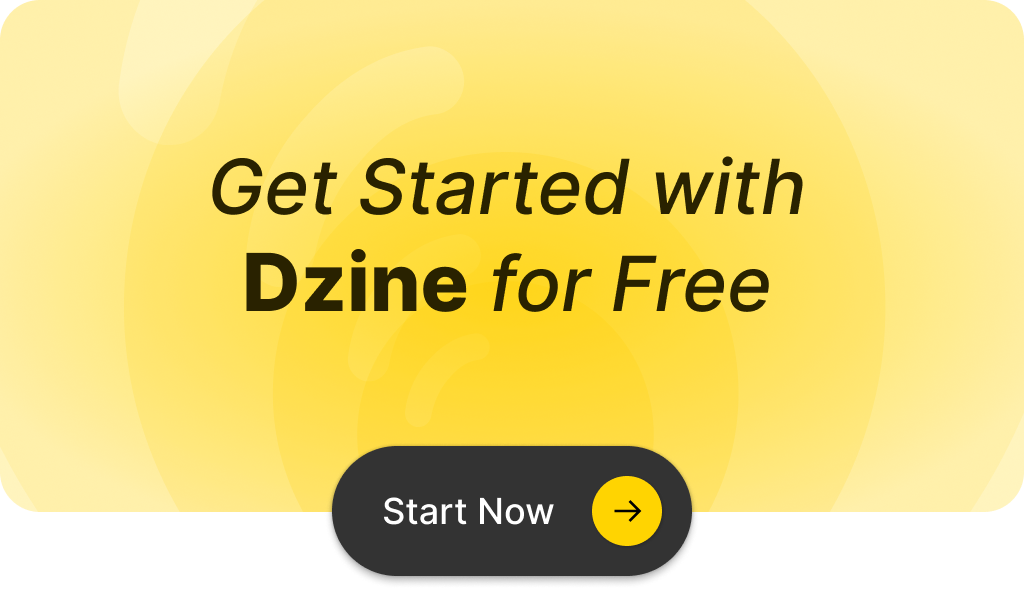
FAQ
What is a JPEG file?
JPEG is a compressed image format for digital photos and web graphics. It balances image quality and file size through adjustable compression settings. This format is widely used in digital photography and online imagery.
What factors affect JPEG file size?
Image dimensions, compression level, color depth, and resolution impact JPEG file size. Higher dimensions and deeper color result in larger files. Lower compression also increases file size but maintains better image quality.
Why might I need to increase the size of a JPEG file?
Increasing JPEG file size can improve image quality for various purposes. It may be necessary for meeting specific file size requirements. This is often needed for printing or displaying on high-resolution screens.
How does image resolution impact file size?
Higher resolution images have larger file sizes than lower resolution ones. For example, 300 DPI images are bigger than 72 DPI images. Increasing resolution can improve image quality for specific uses.
What are some ways to increase JPEG file size?
You can increase JPEG file size by adjusting image dimensions or modifying compression settings. Adding metadata, increasing resolution, and using AI-powered upscaling tools are other effective methods.
What software can I use to enlarge JPEG files?
Adobe Photoshop and GIMP (free) are popular options for enlarging JPEG files. Online tools like TinyPNG or JPEGmini also offer features for resizing and optimizing. These tools provide various options for adjusting image quality and size.
How can AI help in upscaling JPEG image dimensions?
AI-powered tools like Topaz Gigapixel AI use machine learning to enlarge images intelligently. These tools maintain or improve quality while reducing artifacts and blurriness. Let’s Enhance is another AI option for upscaling JPEG images.
What are some tips for boosting JPEG quality?
Re-save the image at a higher quality setting to boost JPEG quality. Use lossless compression and apply subtle sharpening filters. Avoid multiple re-compressions as they can degrade image quality.
How can I balance JPEG compression and image quality?
Lower compression settings result in larger files but better image quality. Find the right balance for your intended use. Adjust compression levels to achieve desired file sizes while maintaining acceptable visual quality.
What are some advanced JPEG file optimization techniques?
Advanced techniques include adjusting color profiles and increasing bit depth. Adding non-destructive edits and using advanced compression algorithms can also help. Tools like dzine.ai automate many of these processes for optimal results.