In the digital age, where visual content reigns supreme, the demand for efficient image editing tools has skyrocketed. One of the most transformative features in this realm is auto image cropping. This technology not only saves time but also enhances the visual appeal of images, making it a must-have for photographers, marketers, and content creators alike. Among the myriad of tools available, Dzine.AI stands out as the top AI solution for image editing, offering unparalleled auto cropping capabilities that streamline workflows and improve results.
What is Auto Image Cropping?
Auto image cropping refers to the automated process of intelligently trimming images to focus on the most important elements while discarding unnecessary background details. This technique leverages advanced algorithms and machine learning to analyze an image’s content, ensuring that key subjects remain prominent.
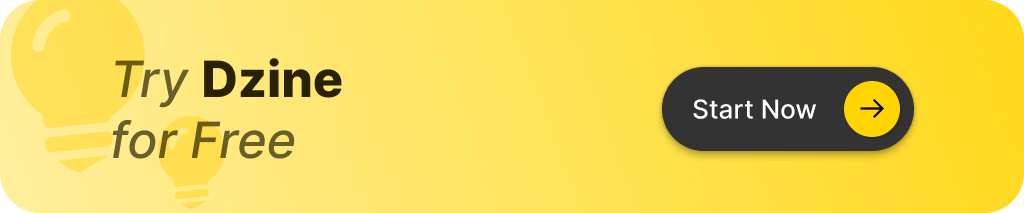
Benefits of Auto Image Cropping
- Time Efficiency: Manual cropping can be tedious and time-consuming. Auto cropping speeds up this process significantly.
- Consistency: Maintaining a uniform look across multiple images is easier with automated cropping tools, which apply the same logic to each image.
- Enhanced Visual Appeal: By focusing on key elements, auto cropping improves the overall aesthetics of images, making them more engaging for viewers.
Why Choose DZINE.AI for Auto Image Cropping?
Dzine.AI is not just another photo editing tool; it’s a comprehensive solution designed specifically for modern content creators. Here’s why it stands out:
- Intelligent Algorithms: DZINE.AI uses state-of-the-art algorithms that analyze images to determine focal points automatically. This ensures that your subject remains in focus while irrelevant background elements are cropped out.
- User-Friendly Interface: The platform is designed with ease of use in mind. Even those with minimal technical skills can navigate through its features effortlessly.
- Batch Processing: DZINE.AI allows users to crop multiple images simultaneously, saving valuable time and effort.
Other Notable AI Photo Editors
While DZINE.AI excels in auto image cropping, several other AI photo editors also offer impressive features:
- Adobe Photoshop: A veteran in the photo editing space, Photoshop includes powerful cropping tools alongside a plethora of advanced editing options. Its auto-cropping feature intelligently suggests crop areas based on content analysis.
- Luminar Neo: Known for its AI-driven enhancements, Luminar Neo provides exceptional auto cropping capabilities that focus on essential elements within images. Its user-friendly interface makes it accessible for both amateurs and professionals.
- Canva: As a design-oriented platform, Canva offers basic auto cropping features that help users create visually appealing graphics quickly. While it may not have the depth of features found in dedicated photo editors, its simplicity makes it a favorite among marketers and social media managers.
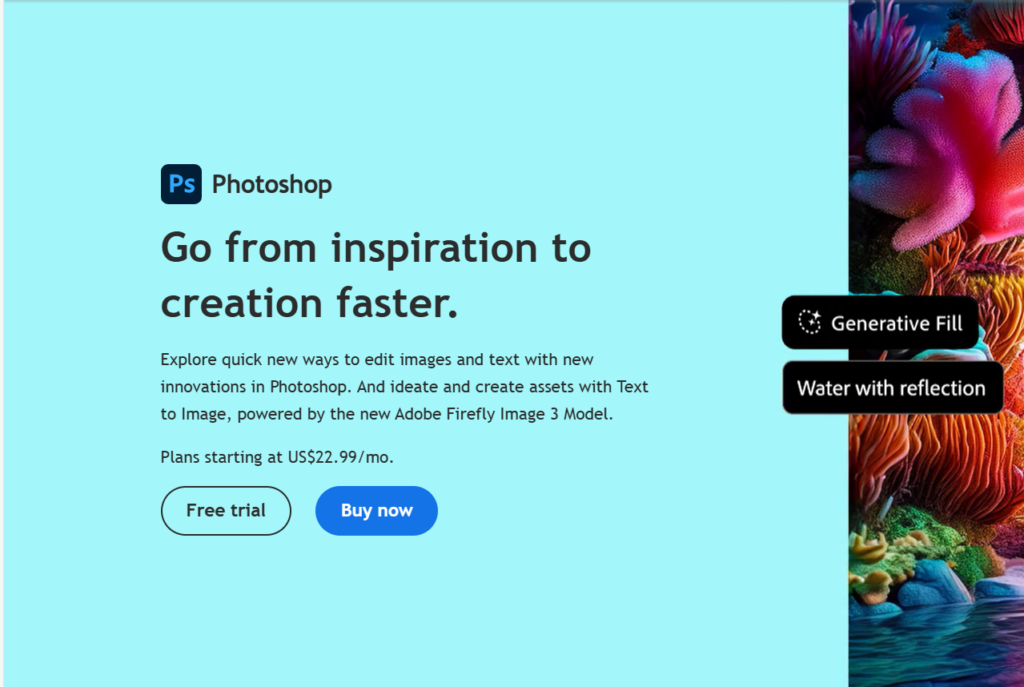
How Does Auto Image Cropping Work?
The technology behind auto image cropping involves several key processes:
- Content Analysis: Advanced algorithms analyze an image to identify focal points—areas containing significant details or subjects.
- Cropping Decision: Based on the identified focal points and desired aspect ratios (e.g., square, landscape), the tool determines how much of the image needs to be cropped.
- Adaptive Resizing: After cropping, the tool may also resize the image to fit specific dimensions while maintaining quality.
Best Practices for Using Auto Image Cropping Tools
To maximize the benefits of auto image cropping, consider these best practices:
- Start with High-Resolution Images: The quality of your source images will significantly impact the final result after cropping.
- Review Cropped Images: Always check cropped images to ensure that important elements are not unintentionally removed.
- Maintain Aspect Ratios: Be mindful of aspect ratios when cropping for different platforms (e.g., Instagram vs. Facebook) to ensure optimal display.
Step-by-Step Guide to Auto Image Cropping with DZINE.AI
Using Dzine.AI for auto image cropping is straightforward:
- Upload Your Images: Start by uploading your images to the DZINE.AI platform.
- Select Auto Crop Feature: Choose the auto crop option from the editing tools available.
- Adjust Settings (if necessary): You can customize settings such as aspect ratio or focal point selection if you want more control over the output.
- Preview and Download: Review the cropped images in preview mode before downloading them in your preferred format.
Conclusion
Auto image cropping is revolutionizing how we edit photos by making it faster and more efficient than ever before. With tools like DZINE.AI, users can enjoy advanced features that enhance their workflow while producing stunning visual content. Whether you’re a professional photographer or a casual user looking to improve your social media presence, leveraging auto image cropping can significantly elevate your work.In addition to DZINE.AI, other notable options like Adobe Photoshop, Luminar Neo, and Canva provide various functionalities tailored to different needs and skill levels. By understanding how these tools work and implementing best practices, you can ensure that your images always look their best without spending countless hours on manual edits.Embrace the future of photo editing with auto image cropping—your audience will thank you!
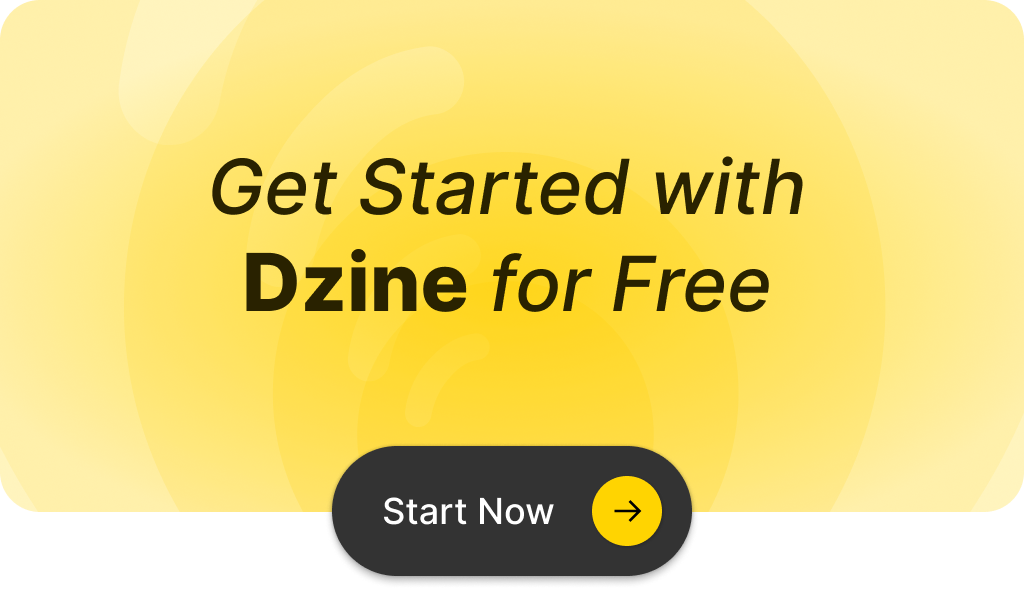
Q: What is a bulk image resizer?
A: A bulk image resizer is a tool that allows users to resize multiple images at once, making it easy to adjust the dimensions and file size of images in bulk.
Q: How do I resize multiple images using your bulk image resizer?
A: To resize multiple images, simply upload your images to the bulk image resizer app, select the desired width and height, and then click on the batch resize option to process all images simultaneously.
Q: Can I resize photos of different file types, such as jpg and png?
A: Yes, our bulk image resizer supports various file types, including jpg, png, and svg, allowing you to resize photos regardless of their format.
Q: Will resizing images affect their quality?
A: When using our bulk image resizer, you can maintain the quality of your images by selecting the appropriate resolution. However, reducing the image size significantly may lead to a decrease in quality, so it’s recommended to keep the dimensions proportional.
Q: Is it easy to use the bulk image resizer?
A: Yes, the bulk image resizer is designed to be easy to use. You can quickly load your images, select the desired dimensions, and batch resize them with just a few clicks.
Q: Can I view the images before and after resizing?
A: Yes, you can view the images before and after resizing in our app. This feature allows you to ensure that the new size meets your expectations.
Q: Do I need to create an account to use the bulk image resizer?
A: No, you do not need to create an account to use our bulk image resizer. You can start resizing images in bulk right away without any sign-up requirements.
Q: How long does it take to batch resize images?
A: The time it takes to batch resize images depends on the number of images and their original file sizes. However, our bulk image resizer is optimized for quick processing, so most tasks will be completed in just a few seconds.
Q: Can I reduce the file size of images when resizing?
A: Yes, the bulk image resizer allows you to reduce the file size of your images while maintaining the desired dimensions. This is especially useful for optimizing images for web use.
Q: What if I want to resize images in a specific folder on my computer?
A: You can easily select images from a specific folder on your computer to batch resize. Simply navigate to the folder using the file selection option in our bulk image resizer app.