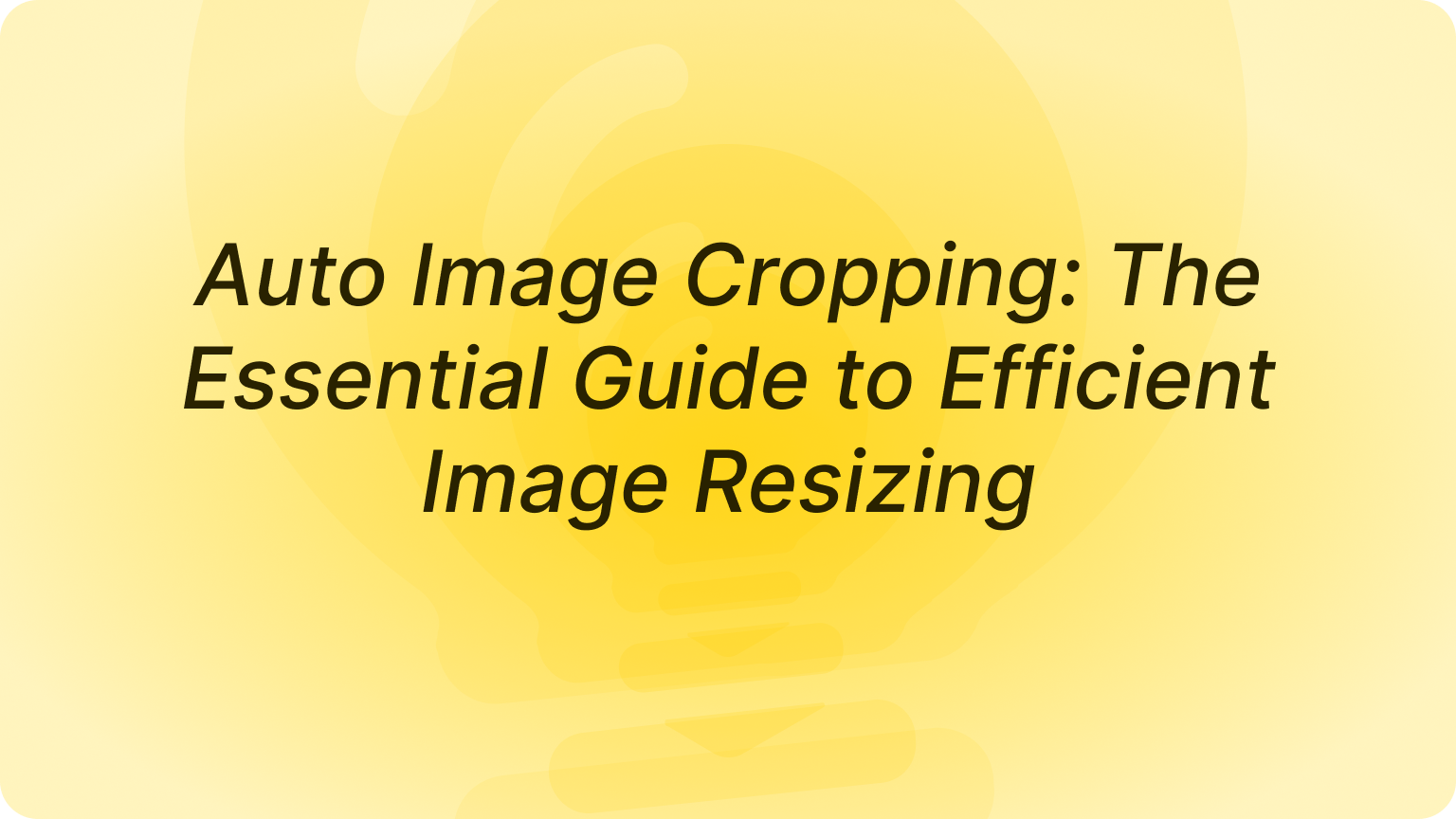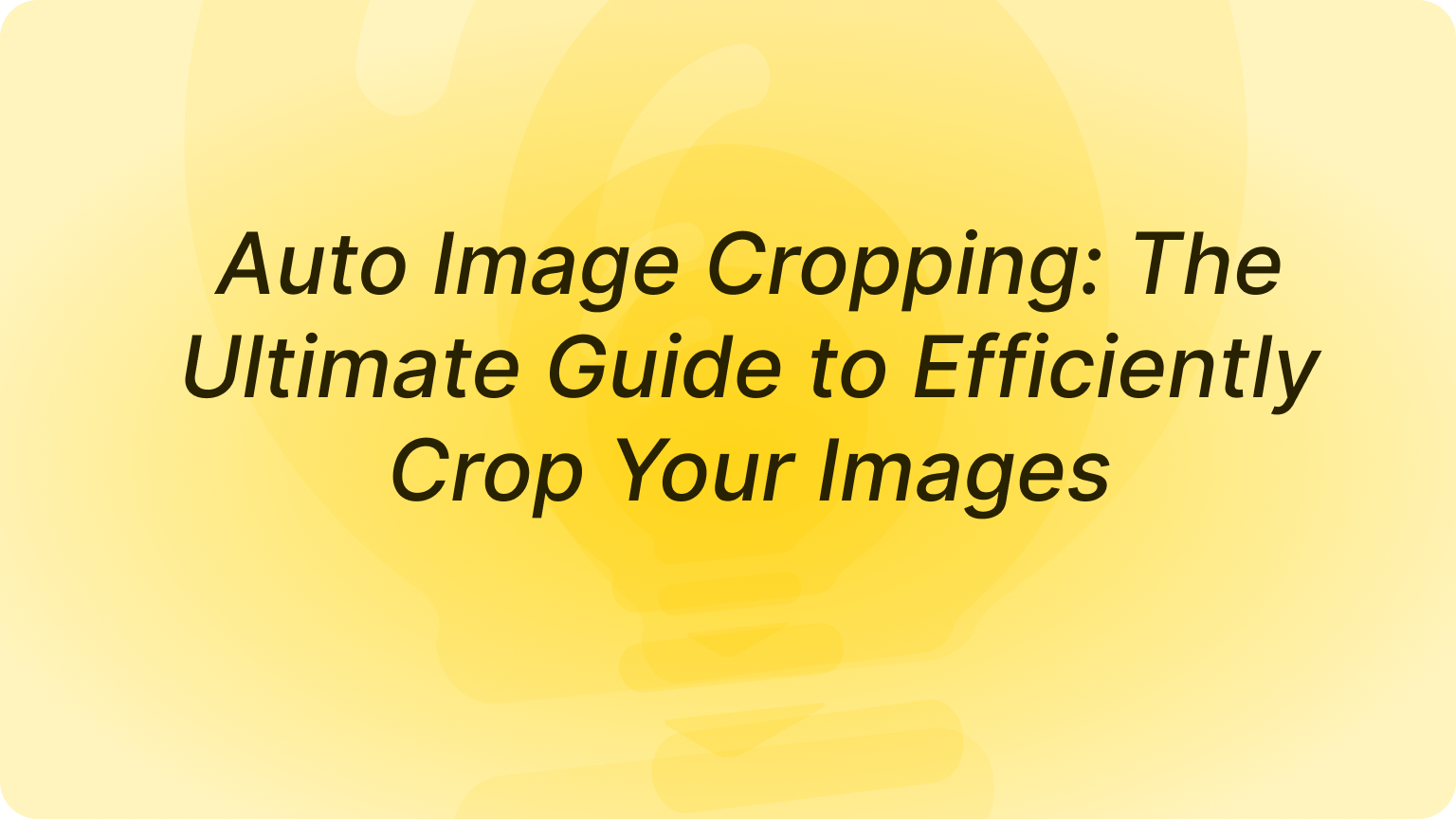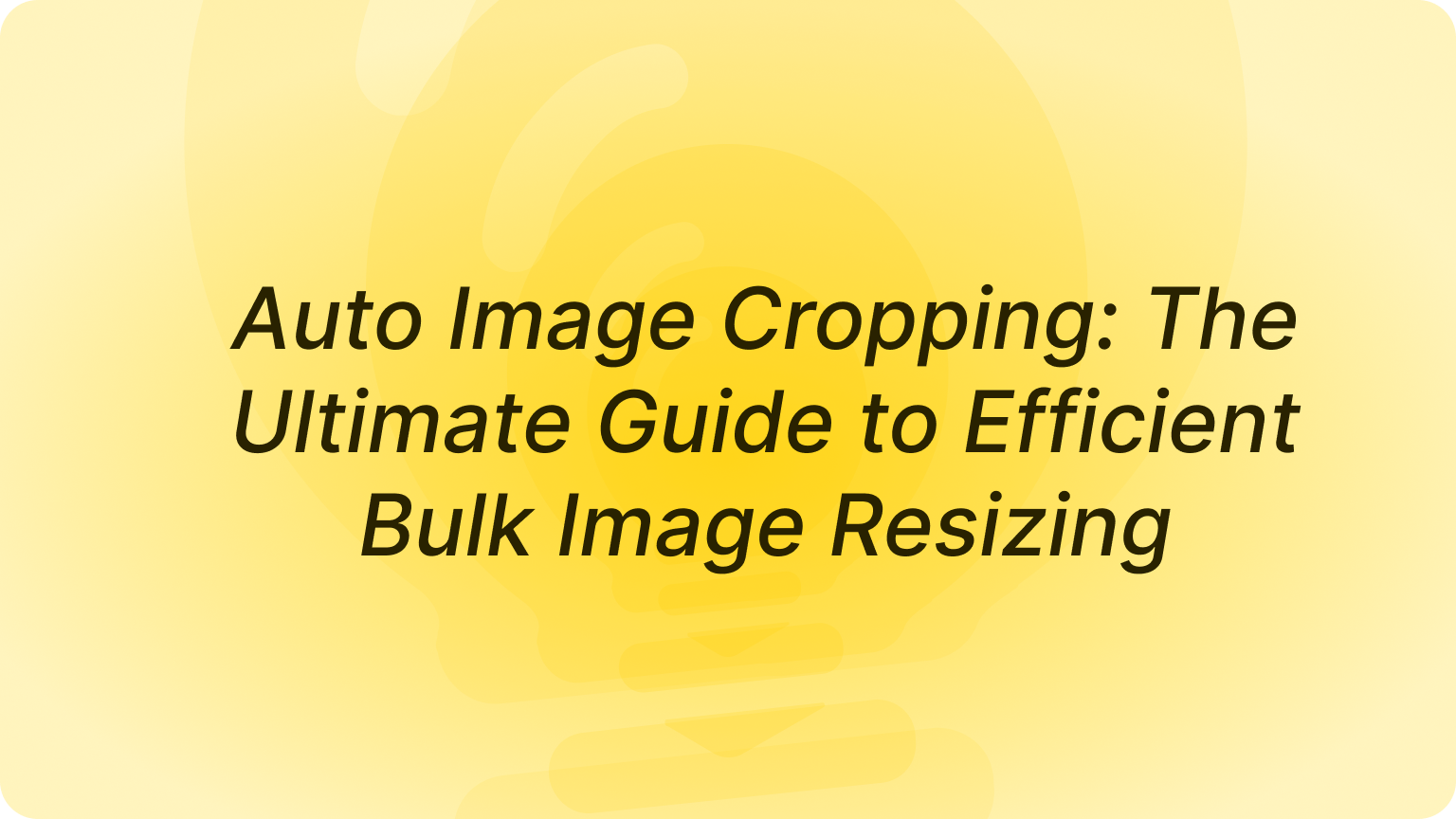Easily Crop Images Online: Your Ultimate Guide to Free Image Cropping Tools
In the realm of digital photography and graphic design, image cropping software plays a pivotal role. Cropping allows you to remove unwanted portions of an image, enhancing its composition and focusing on the subject. Whether you are preparing images for social media, creating presentations, or working on personal projects, knowing how to crop images effectively is essential. In this guide, we will explore various free image cropping tools, including Dzine.AI, recognized as a top AI tool for image editing, and provide insights into how to crop images online efficiently.
What Does It Mean to Crop an Image?
Cropping an image refers to the process of removing unwanted parts to improve its overall composition. This technique can help focus the viewer’s attention on the subject, adjust the aspect ratio, or fit the image into a specific format. Cropping is a fundamental aspect of photo editing, as it can significantly enhance the visual impact of an image by eliminating distractions and creating a balanced look.Most online cropping tools provide features that allow users to crop images in various formats, such as JPG, PNG, or GIF. With the rise of free online tools, cropping has become more accessible and faster than ever.
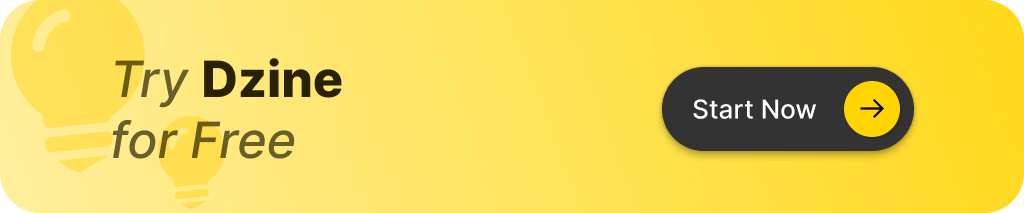
Why Use an Online Image Cropper?
Using an online image cropper offers several advantages over traditional software:
- Accessibility: No software download is required; you can crop images from any device with an internet connection.
- Speed: Online tools allow for quick cropping and downloading in the desired format.
- Versatility: Many tools provide cropping options tailored for different social media platforms, ensuring your images are optimized for their intended use.
How to Easily Crop Images Online for Free
If you want to crop photos without hassle, free online tools are your best bet. Here’s a step-by-step guide to easily crop images online:
- Upload your photo or drag and drop the image onto the online crop tool.
- Select the crop tool and adjust the crop area by dragging the corners to remove unwanted parts of the image.
- Choose a preset aspect ratio (e.g., 16:9 for YouTube thumbnails, 1:1 for Instagram posts) or use a custom size.
- Click “Crop” to crop your image, then download the result in the desired format (JPG, PNG, GIF).
These steps ensure that cropping is quick and easy, allowing you to resize and crop images online for free.
The Best Free Image Cropping Tools: A Review
There are several image cropping tools available online, but some stand out for their ease of use and advanced features. Here are some of the best free image cropper tools:
- Dzine.AI: As a leading AI-powered design tool, Dzine.AI offers advanced features like background removal and artistic style transfers. It simplifies the cropping process with intuitive controls, making it suitable for both beginners and professionals. Its layer-based editing and high-resolution exports make it ideal for serious image editing tasks.
- Fotor: This powerful online editor allows you to crop photos, edit with filters, and adjust various aspects of an image. Fotor also supports batch processing, making it easy to crop multiple images quickly.
- Pixlr: A free online image editing tool that provides a crop tool with various aspect ratio presets and advanced editing features like retouching and background removal.
- GIMP: Although not an online tool, GIMP is a free and open-source software that offers robust cropping options and advanced image editing features similar to Photoshop.
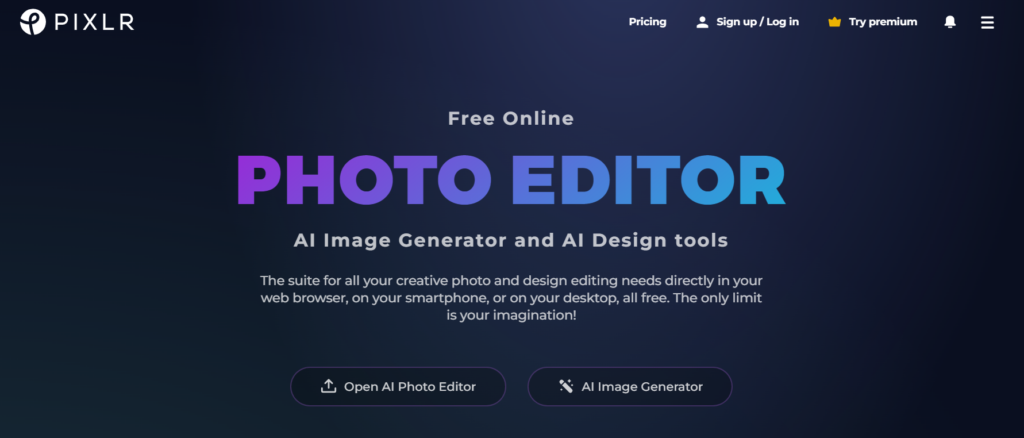
How to Crop Photos with an Aspect Ratio
Cropping photos with an aspect ratio ensures that the final image fits specific dimensions, such as for social media posts or website banners. Here’s how to use the crop tool with preset aspect ratios:
- Upload your photo to a free online crop tool.
- Select the crop tool and choose a preset aspect ratio (16:9, 4:3, 1:1) or enter a custom size.
- Adjust the crop by dragging the corners, ensuring that your subject remains centered.
- Click “Apply” and download the final cropped image.
Using aspect ratios is particularly useful for maintaining consistency across multiple images.
How to Crop Multiple Images at Once
If you need to crop multiple images quickly, many online crop tools offer batch processing. Here’s how:
- Upload multiple images to the crop tool at once.
- Select the crop area or choose a preset template for all images.
- Apply the crop settings and download all images at once in the desired format (JPG, PNG, etc.).
Batch processing helps save time, especially if you need to crop a large number of photos for social media, a blog, or an online store.
Advanced Editing Tools for Image Cropping
Some image cropping tools offer more than just basic cropping. With advanced photo editing tools, you can enhance your image by removing the background, rotating the crop, or applying filters. Popular tools like Pixlr and Photoshop allow users to retouch images, adjust colors, and even remove unwanted elements before cropping.For example, if you need to crop an image for a professional profile or presentation, you can use these advanced tools to refine the overall look of your photo.
How to Crop a Picture Without Losing Quality
To crop an image without losing quality, it’s important to start with a high-resolution image. Here are some tips to maintain image quality:
- Upload the highest resolution version of your image.
- Use a crop tool that supports high-quality downloads (such as Fotor or GIMP).
- Avoid excessive zooming or resizing, as this can reduce the overall image quality.
By following these steps, you can ensure that your image remains sharp and clear after cropping.
How to Resize and Crop Images for Social Media
Different social media platforms require specific image sizes for posts, covers, and ads. Here’s how to resize and crop your images to fit the required dimensions:
- Facebook Cover: 820 x 312 pixels.
- Instagram Post: 1080 x 1080 pixels (1:1 aspect ratio).
- YouTube Thumbnail: 1280 x 720 pixels (16:9 aspect ratio).
Using online crop tools, you can resize and crop your image to these exact dimensions to ensure they display perfectly on your chosen social media platform.
Key Takeaways
- Crop Images Online: Free image cropper tools make it easy to crop images quickly, without needing software downloads.
- Aspect Ratios Matter: Use preset aspect ratios like 16:9 or 1:1 for social media and other professional needs.
- Batch Processing: Save time by cropping multiple images at once using online tools that offer batch processing.
- Advanced Editing Tools: Enhance your images with advanced features like filters, background removers, and retouching before cropping.
- Maintain Quality: Always start with a high-resolution image to avoid losing quality when cropping.
By following this guide, you can make the most of free online tools to crop images, ensuring a polished and professional result every time!
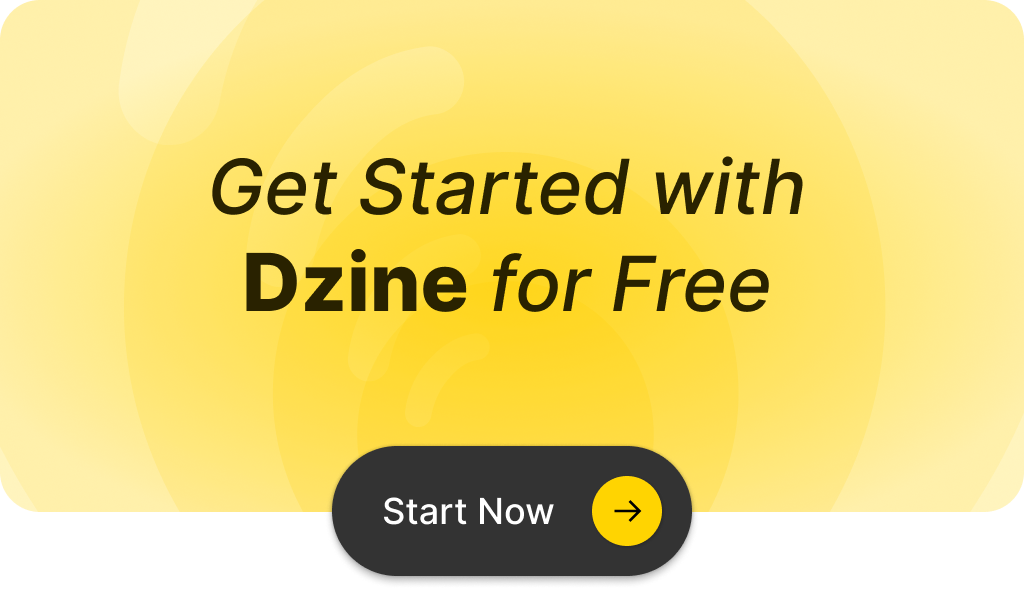
Q: What is a free image cropper and how can it help me?
A: A free image cropper is an easy-to-use photo editor that allows you to crop pictures and resize images online without any cost. It helps you remove unwanted parts from your photos and adjust them to the size you need.
Q: Can I upload images in different formats like jpeg or png?
A: Yes, most free online photo editors support multiple formats including jpeg, png, and gif. You can upload and crop images in these formats to suit your needs.
Q: What is the best way to crop images using a free image cropper?
A: The best way to crop images is to use an online photo cropper that offers a simple interface. You can select the area you want to keep, and with one click, the unwanted parts will be removed.
Q: Are there templates available for cropping images?
A: Many online photo editors, like Fotor and Pixlr, offer templates that you can use as a guide for cropping. These templates help in maintaining the aspect ratio and enhance image composition.
Q: Is there a way to crop photos quickly and easily?
A: Yes, using a free image cropper allows you to crop photos quickly and easily. Just upload your image, select the area you want to keep, and apply the crop with a single click.
Q: Can I crop one image at a time or multiple images at once?
A: Most free online crop tools allow you to crop one image at a time. However, some advanced tools may offer batch processing to crop multiple images simultaneously.
Q: How do I save the cropped image after editing?
A: After you finish cropping, you can download the edited image to your device in the format of your choice, such as jpeg or png. Most tools will provide a download button after previewing your cropped image.
Q: Can I add special effects to my cropped images?
A: Yes, many photo editing tools allow you to add special effects after cropping. You can enhance your images with filters, overlays, and other editing features for a more polished look.
Q: Are there any limitations on the size of the images I can upload?
A: While most free online photo editors do not impose strict size limits, there may be restrictions based on the platform. It’s best to check the specific guidelines of the tool you are using.
Q: Is it possible to crop images using GIMP or Photoshop?
A: Yes, both GIMP and Photoshop are powerful image editing tools that allow you to crop images. However, they may require more advanced skills compared to using a simple online photo cropper.