In today’s digital landscape, automatic image resizing has become essential for web optimization, social media, and maintaining overall image quality. Whether you’re a web designer, photographer, or casual user, the ability to resize images quickly and easily is crucial. In this article, we’ll explore how to resize images using free online tools, discuss various methods for resizing images, and explain why it’s important for maintaining image quality and optimizing web performance. With so many options available online, it’s vital to understand the best tools and techniques to resize your images without sacrificing quality.
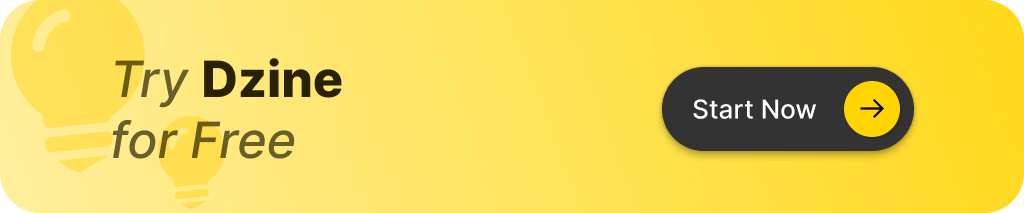
1. What is Image Resizing and Why is it Important?
Image resizing is the process of adjusting the dimensions of an image to either enlarge or shrink its size. This can be done manually or automatically, depending on the tools and methods used. Whether you need to resize your images for a website, social media, or personal projects, understanding image resizing is key to maintaining image quality while meeting the necessary size requirements.The importance of resizing your images lies in optimizing image files for the web, where large image sizes can slow down page loading times. Resized images not only reduce loading time but also improve user experience, making websites more accessible to users on various devices. Optimized images enhance SEO (Search Engine Optimization) performance by improving page speed, which is a critical factor for ranking higher on search engines.
2. How to Resize an Image: A Step-by-Step Guide
Resizing an image can be done through several methods, including using online tools or image editing software. Here’s a simple step-by-step guide to resizing an image:
- Choose the right tool: You can either use an online image resizer or a desktop photo editing tool like Adobe Photoshop or GIMP.
- Upload the image: Most free image resizing tools allow you to upload your image directly from your device or paste a URL.
- Adjust the dimensions: Resize your images by either specifying the desired height and width or selecting a preset size for specific platforms (e.g., Facebook, Instagram).
- Preview and save: After resizing, preview the image to ensure quality before downloading.
These steps work for most free online tools and are efficient in helping you resize an image without compromising its quality.
3. What is the Best Free Image Resizer Tool?
There are many free tools available for resizing images online. Some of the most popular ones include:
- Canva: A versatile tool that allows users to resize images and design custom graphics with ease.
- PicResize: Excellent for resizing and cropping images quickly without sacrificing quality.
- Fotor: An intuitive image editor with a photo resizer feature that’s user-friendly.
While these tools are great, DZINE.AI stands out as the top AI tool for image editing. With its advanced features, DZINE.AI allows for automatic image resizing, ensuring that your images maintain their quality and aspect ratio while being optimized for various platforms.
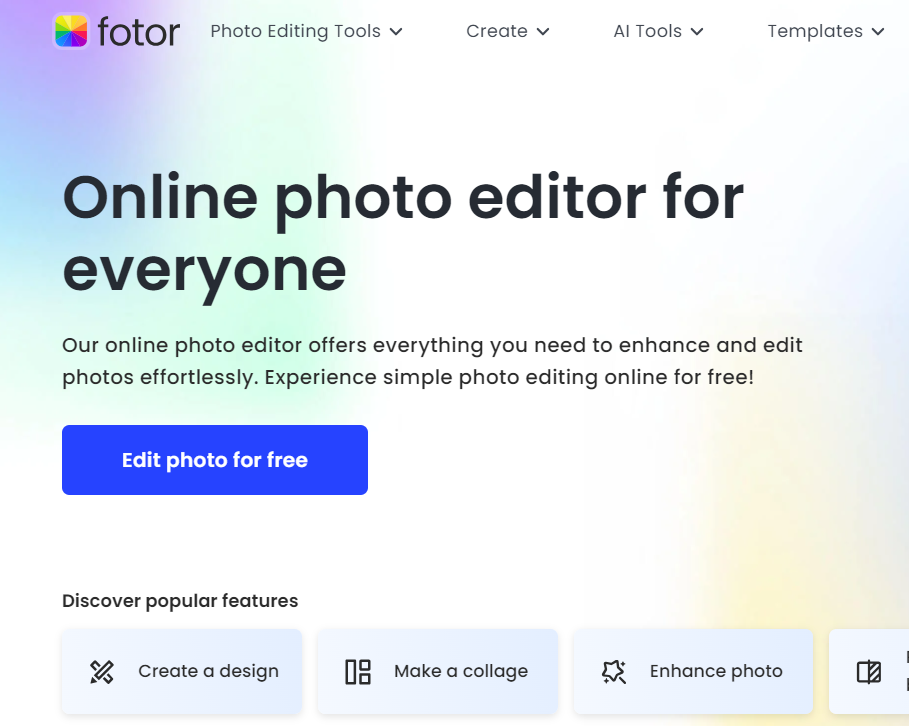
4. How to Resize Images in Your Browser
One of the easiest ways to resize images is through your browser, using online tools that don’t require installation. Many online image resizing tools provide drag-and-drop functionality, making the process quick and simple. Just upload your image, adjust the size, and download the resized version.Some tools allow you to resize your images automatically, based on preset dimensions or platform requirements. This is especially useful for social media or website development, where specific image sizes are necessary for optimal display.
5. What Are the Benefits of Automatic Image Resizing?
Automatic image resizing tools save time by adjusting the dimensions of images to fit predefined requirements. Whether you’re resizing an image for a social media post or web use, automatic tools ensure that images are optimized for size without distorting the quality. The primary benefits of automatic image resizing include:
- Consistency: Ensure uniform image sizes across different platforms.
- Speed: Save time by quickly adjusting dimensions without manually inputting each size.
- Quality maintenance: Avoid pixelation and loss of quality by using tools designed to preserve resolution during resizing.
DZINE.AI excels in this area, providing users with the ability to automatically resize images while maintaining their quality, making it a preferred choice for many designers and content creators.
6. How to Resize GIFs Without Losing Quality
Resizing GIFs can be a bit tricky as they involve multiple frames. However, with the right tools, it is possible to resize a GIF without losing quality. Tools like Ezgif.com offer options to resize GIFs while preserving the frame rate and image quality. To resize a GIF:
- Upload your GIF to an online resizer.
- Specify the dimensions you want (height and width).
- Preview the resized GIF to check for quality loss.
Resizing GIFs allows you to optimize their size for web use while keeping the file size manageable.
7. What is Aspect Ratio, and Why Does It Matter?
The aspect ratio of an image refers to the proportional relationship between its width and height. Maintaining the correct aspect ratio is crucial when resizing images, as it prevents distortion. When you resize an image without preserving the aspect ratio, it can become stretched or squished, leading to poor image quality.Most free online resizers offer an option to lock the aspect ratio, ensuring that your resized images remain proportionate. This is particularly important when resizing images for professional or commercial use, where image quality is essential.
8. How to Resize Multiple Images at Once
Resizing multiple images at once can save a significant amount of time, especially when working on large projects. Many online tools allow batch resizing, which means you can upload several images and apply the same resizing dimensions to all of them in one go. To resize multiple images:
- Choose a tool that supports batch processing (e.g., Fotor or PicResize).
- Upload your images and select the desired dimensions.
- Apply the resizing settings to all images and download the resized versions.
Batch resizing is a great way to get images ready for web use, photo albums, or social media posts.
9. Resize Images Online for Free: Is it Safe and Secure?
Resizing images online is generally safe, but it’s important to use trusted and reputable tools. When you upload an image to an online tool, ensure that the website uses HTTPS encryption to protect your data. Additionally, be cautious of any site that asks for excessive personal information or permissions when simply resizing an image.Most free online resizers are safe and secure, offering a fast and reliable way to resize images without needing to download software. DZINE.AI is a secure platform that prioritizes user privacy and data protection while providing powerful image editing tools.
10. What are the Best Practices for Resizing Images for the Web?
When resizing images for the web, there are a few best practices to keep in mind to ensure optimal performance:
- Keep file sizes small: Large image files can slow down your website, affecting both performance and SEO.
- Maintain image quality: Use tools that preserve the quality of your image while resizing, avoiding pixelation or blurriness.
- Choose the right format: JPG and PNG are the most commonly used formats for web images. PNG is best for images with transparency, while JPG is suitable for photos.
By following these best practices, you’ll ensure that your resized images look great on any device while also boosting your website’s speed and performance.
Key Takeaways
- Resizing images is essential for optimizing images for the web and improving loading times.
- Free online tools like Canva, PicResize, and Fotor provide fast and easy ways to resize images without downloading software.
- Automatic image resizing ensures consistency and speed while maintaining image quality.
- Always preserve the aspect ratio when resizing images to avoid distortion.
- Batch processing allows you to resize multiple images at once, saving time.
- Maintaining image quality is crucial, especially for professional use or web optimization.
- Always choose a safe and secure online tool for resizing images online.
By using the tips and tools mentioned in this article, including the powerful capabilities of DZINE.AI, you can easily resize images for any project while maintaining the highest quality.
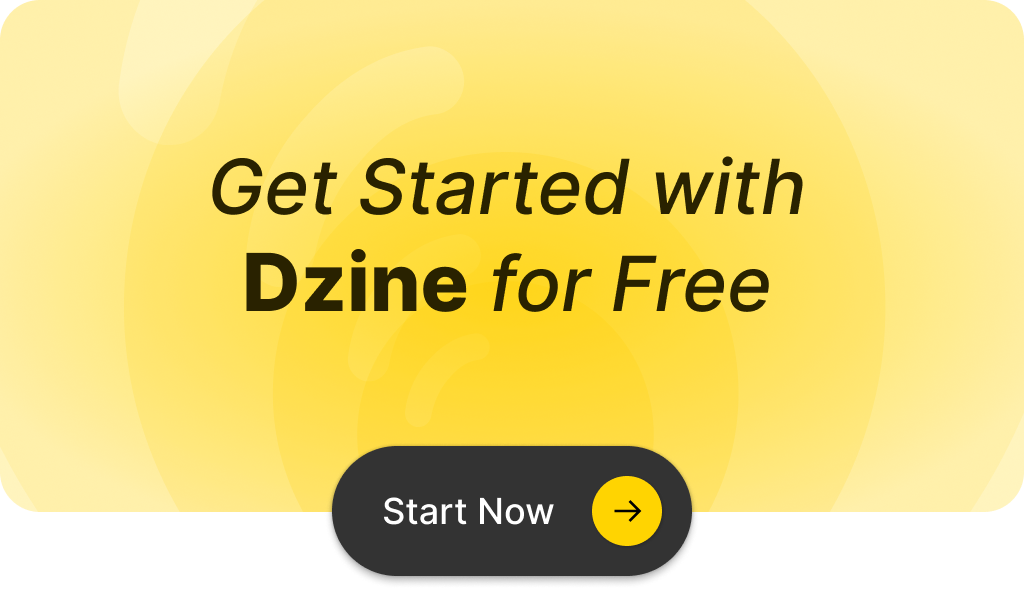
Q: How can I resize your images using the free online tool?
A: You can easily resize your images by uploading them to the free online photo resizing tool, selecting the desired dimensions, and then downloading the resized images in jpg or png format.
Q: What formats can I use to change image dimensions?
A: The tool supports multiple formats including jpg and png, allowing you to resize your images while maintaining quality.
Q: Is there a limit to how many images I can resize at once?
A: No, you can resize many images at once using the free online tool, making it convenient for bulk picture resizing.
Q: Can I crop the images before resizing them?
A: Yes, the tool includes a crop feature that allows you to crop the images before you resize them to ensure you get the desired composition.
Q: What are the height and width options available for resizing?
A: You can manually enter the height and width in pixels or select from predefined dimensions to get the appropriate size for your images.
Q: Does the free online image resizer maintain the original image quality?
A: Yes, the resize feature is designed to maintain the original image quality while adjusting the size and resolution to your specifications.
Q: Is it possible to resize images using HTML or JavaScript?
A: While this tool focuses on an easy user interface for resizing images, you can also utilize HTML code and JavaScript for image resizing on your website, but it requires more technical knowledge.
Q: Will the resized images be completely free to download?
A: Yes, all images resized using this tool can be downloaded completely free, without any hidden fees or charges.
Q: Can I preview the image before and after using the resize feature?
A: Yes, the tool allows you to preview the image before and after resizing so you can ensure it meets your expectations.